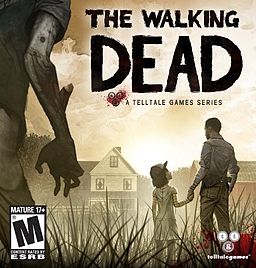1. Create an ISO file from the Windows 8 DVD .
This is the procedure by which you create a
single file, called an ISO image, that contains
all the data stored on the Windows 8 setup
DVD disc.
Once you have an ISO image created from
your Windows 8 disc, come back here and
continue on with this tutorial which will
explain how to get that ISO file onto a flash
drive.
Start the Windows 7 USB DVD Download Tool
program. You should be able to find the
shortcut on the Desktop, as well as in your
Start menu or on your Start screen, depending
on which version of Windows you installed the
program on.
4. Click Browse on the Step 1 of 4: Choose ISO
file screen.
5. Locate, and then select, your Windows 8 ISO
file. Then click or touch Open .
6. Click or touch Next .
7. Choose USB device on the Step 2 of 4:
Choose media type screen.
8. On the Step 3 of 4: Insert USB device screen,
choose from the drop-down box the flash
drive or USB-connected external hard drive
you want to put the Windows 8 setup files
onto and then touch or click Begin copying .
Tip: If you haven't yet plugged in the USB
storage device you're planning on using, you
can do that now and then touch or click the
blue refresh button to make it show up in the
list.
9. Click or touch Erase USB Device if you're
prompted to do so on a Not Enough Free
Space window. If you don't see this, don't
worry, it just means that your flash drive or
external hard disk is already empty.
Important: If this message didn't make it
apparent, you should know that whatever data
you might have on this drive is going to be
erased as part of the process of getting the
Windows 8 setup files copied.
10. On Step 4 of 4: Creating bootable USB device ,
just wait for the Windows 7 USB DVD
Download Tool to prepare the drive and copy
the Windows 8 installation files to it.
The first Status you see will be Formatting,
which will take anywhere from a few to several
seconds, depending on how large the USB
drive is that you're using. Next will be
Copying files which could take anywhere from
15 to 30 minutes, possibly longer, depending
on which Windows 8 ISO file you're working
from, as well as on how fast your flash drive,
USB connection, and computer is.
Tip: Don't worry if the percentage indicator
jumps ahead quickly but then sits on a single
number for a very long time. While it might
not make a lot of sense to behave that way, it
doesn't necessarily mean anything is wrong.
11. Assuming everything went as planned, the
next screen should say Bootable USB device
created successfully with a Status that says
Backup completed.
You can now close the Windows 7 USB DVD
Download Tool program window. The flash
drive, or other external USB drive you're using,
now has the necessary files on it to install
Windows 8 and is also properly configured to
be booted from.
12. Boot from the USB device that you just
created to start the Windows 8 install
process.
If you any Question in your mind you can comment or email me keep reading my Other articles